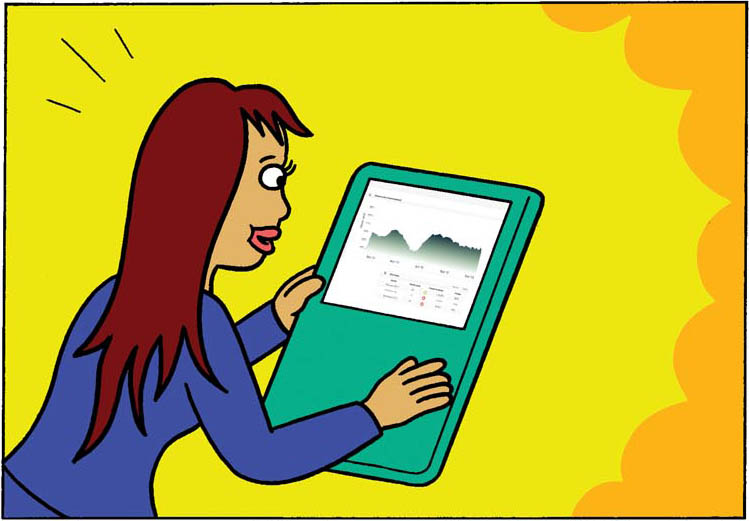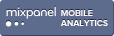Dashboard: Check if your improvement worked
- Check the results anytime you want online
- No software to download
- A weekly email update is sent every Monday
Prefer the detailed dashboard explanation?
DASHBOARD (HOME)
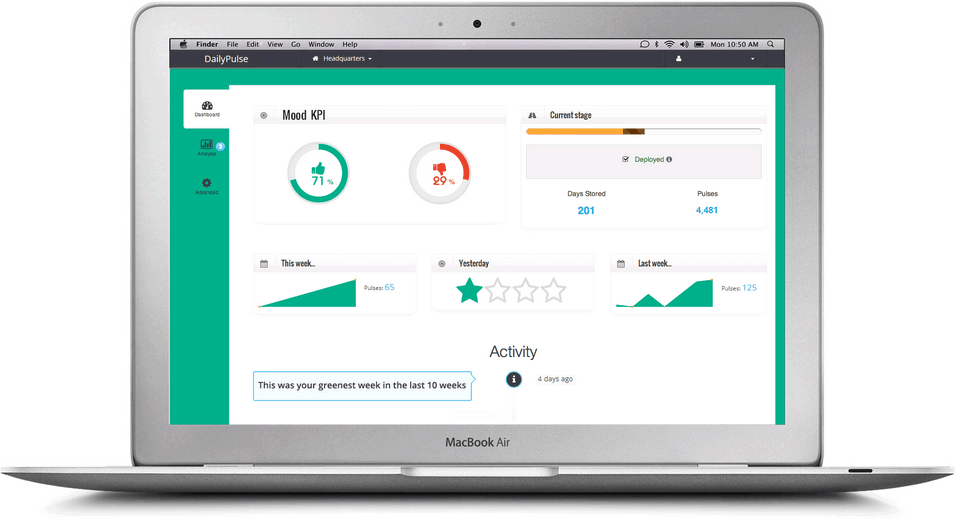
The Mood KPI is your baseline.
Think of it as “where you are” or what result to expect on a normal day.
In the company above, 71% normally press the green button leaving work. 29% press the red button.
It’s a rolling average, and is calculated using all your pulses from your last 30 days.
- Compare work locations: Click on your site name, in this case “Headquarters” to compare Mood KPI’s
TRENDS
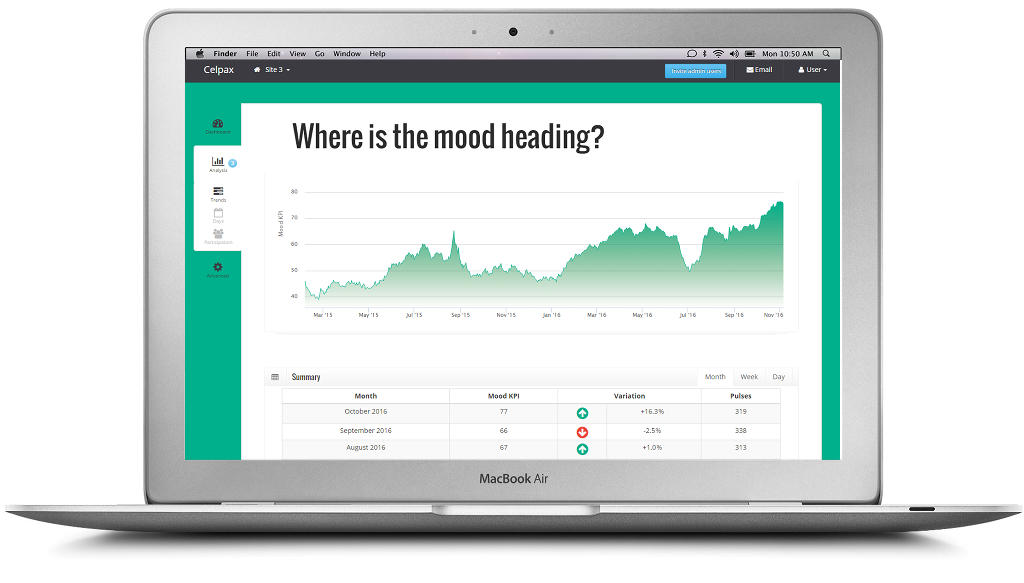
Check results by month, week and day.
The baseline helps you decide if it’s a good time to start an intervention, and whether the actions you take have the desired effect.
In this example, the company can see how different crisis has affected their employee mood. You see how deep each crisis is, and how long it takes to recover their Mood KPI. They’ve been getting a lot more green the last 2 months.
If you don’t see any change in the Mood KPI compared to the level when your intervention started, perhaps it’s time to try another activity, or approach.
DAY ANALYSIS
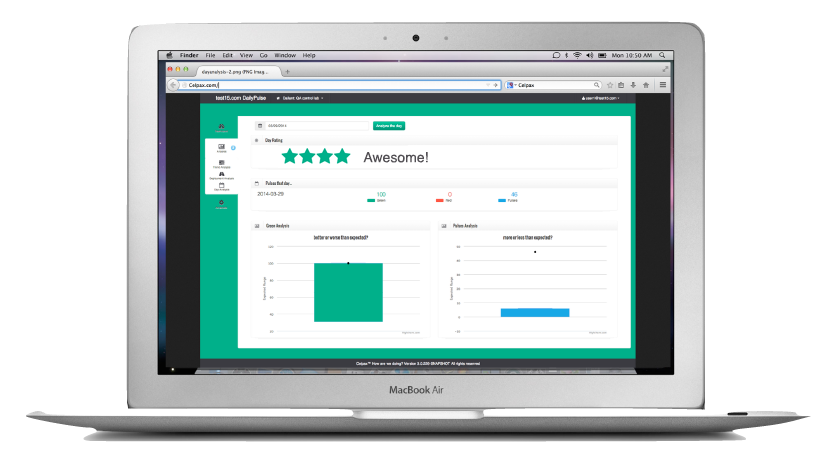
After 75 days, when the system has enough days to establish how your people feel on a ‘normal’ workday, it analyzes the impact of events, communications etc.
You will know if you need to take action or alert a manager at any of your work sites (like this guy!).
A simple rating system uses:
- Green stars to tell you how good the day was,
- Red dots if it was bad, and
- Blue dots if you got a lot of participation that day.
The rating takes into account both the % of green, and the number of presses you got.
In this example, they had an awesome day at work! Both the % of green and their participation was great. You can also download the breakdown if you have day and night shifts, etc.
PARTICIPATION ANALYSIS
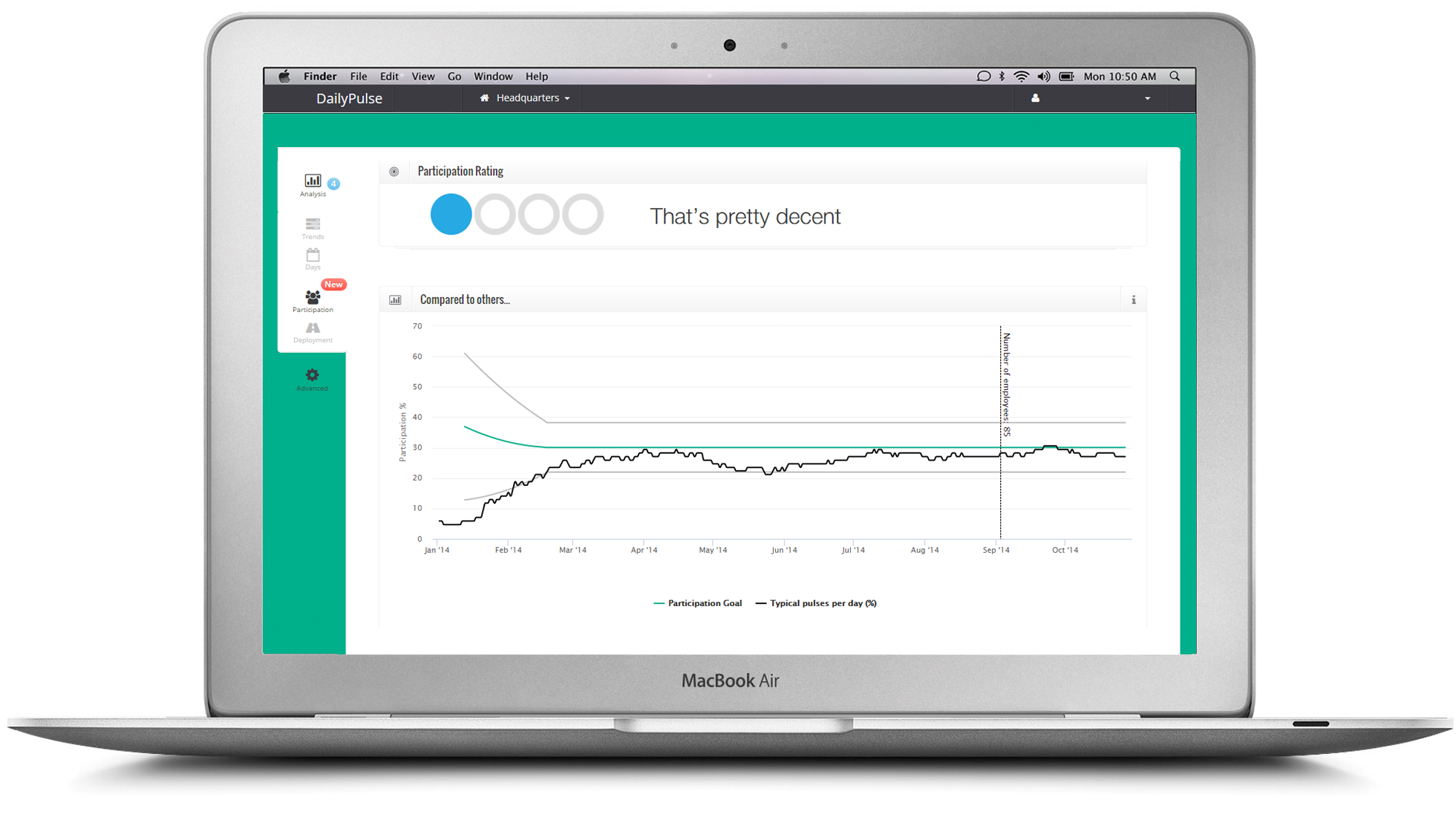
The participation analysis tells you if you’re getting a “good” level of presses. You can check your employee participation levels to others to know where you stand.
We gathered the cool kids under “Participation Goal”: these are companies where the Celpax is having a positive impact and where they keep up a nice number of pulses (long-term). This is the green line.
How are you doing? Check the black line.
A simple rating tells you how you’re doing: 1-4 blue dots if you’re doing well. 1-4 orange dots if the system thinks you could do better.
The company in this example are doing OK.
They could probably increase if they communicate the results more often, talk to people about what causes the red, and how to get more green.
ADVANCED
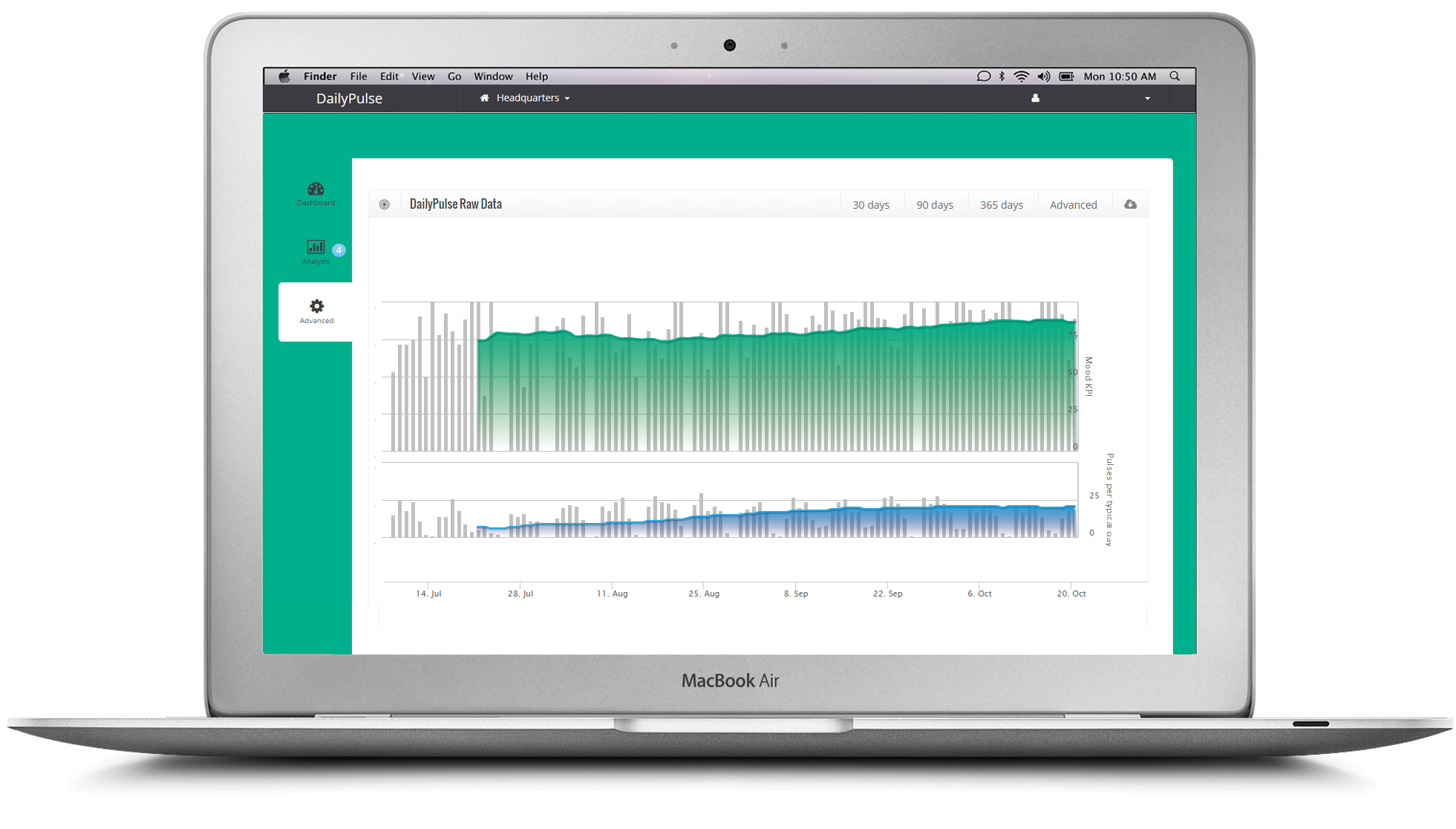
The advanced section shows you raw data which hasn’t been processed.
- Green chart: The upper chart shows you the % of green per day: each day is one grey bar.
- Blue chart: The lower part is your participation: each day is one grey bar.
- Zoom in to different time periods, either by pressing the buttons or using the slider.
- Download the data as an excel file (.csv) to correlate with other company KPI’s like productivity, absenteeism, employee turnover, revenue, etc.
Full dashboard explanation here:
Who should have admin access?
We recommend asking yourself:
When you measure employee engagement, who will ACT on the results when there is a really red day?
Who will talk to the employees to find out why it’s so red?
And most importantly: Take ACTION to proactively do something about it?
This person should have admin access so s/he can get insights into how people react to the actions you take, receive weekly email updates and verify how the Mood KPI develops.
Remember that coworkers signing up via celpax.com will only have limited access to the dashboard result. You can give them more access under “configuration”.
You can add admins at any time, and as many as you’d like.